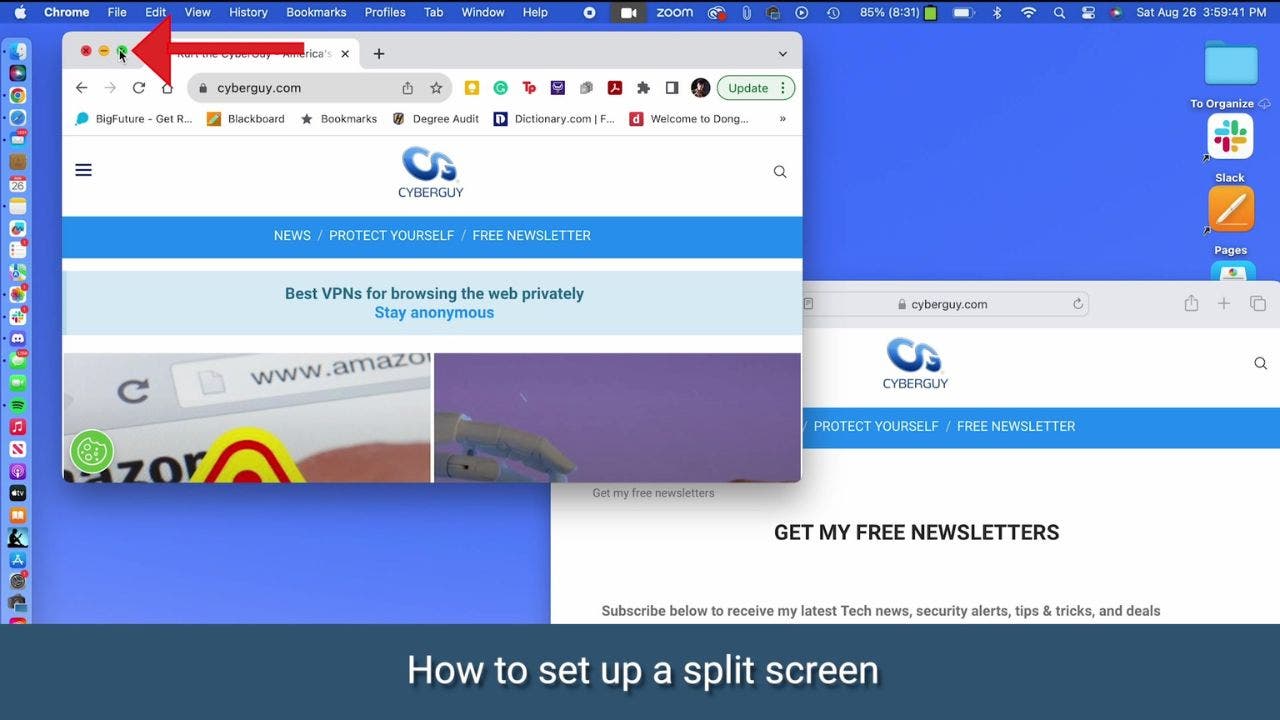Is your computer screen feeling cramped and cluttered? Fear not, for there are ways to maximize your space and turn your screen into an organized sanctuary. Whether you’re using a PC or a Mac, we’ve got handy tricks to help you make the most of every pixel. From setting up a split screen to adjusting your display resolution and icon size, here’s how you can breathe new life into your computer screen.
Maximizing Space on a Mac
The Mac computer offers several options to maximize your screen. Here are some steps you can take to accomplish this:
1. Setting up a split screen on a Mac:
– Open the two windows you want to split.
– Hover your mouse over the green maximize button in one of the windows.
– Choose an available option, such as “Tile Window to Left of Screen” or “Tile Window to Right of Screen.”
2. Changing the resolution on a Mac:
– Click the Apple icon in the top left corner.
– Go to System Settings.
– Select Displays from the menu bar on the left.
– Choose “More Space” to change your resolution.
3. Adjusting the icon size on a Mac:
– Click on your Desktop.
– Hold down the command key and press the letter J.
– A pop-up window will appear.
– Use the slider underneath Icon Size to adjust the size of your icons.
Maximizing Space on a PC
Setting up a split screen on a PC is the same for both Windows 10 and Windows 11:
1. Setting up a split screen on a PC:
– Go to your web page.
– Hover over the square box in the top right corner.
– Select whether you want the screen to be on the right or left side.
– Open another window or application.
– Hover over the square box in the top right corner.
– Select the screen to go to the opposite side.
– Click the other screen into place.
2. Changing the display resolution on a PC:
– Click the Start button.
– Go to Settings.
– Click System.
– Select the Display resolution you want.
3. Adjusting the icon size on a PC:
– Right-click on your Desktop.
– Click View.
– Select Small icons.
– If Small icons feel too small, you can choose Medium icons for a slightly bigger size.
In addition to these tips, don’t forget to explore your computer’s settings and customize them to your liking. Technology has the power to transform our daily lives, so take advantage of its potential. Share with us a tech-related change or innovation that has had a profound impact on your productivity, creativity, or overall well-being. We’d love to hear your experiences.
For more tech tips and security alerts, subscribe to my free CyberGuy Report Newsletter at CyberGuy.com/Newsletter. Copyright 2023 CyberGuy.com. All rights reserved. Kurt “CyberGuy” Knutsson is an award-winning tech journalist and contributor for Fox News & FOX Business. If you have any tech questions or comments, visit CyberGuy.com to get in touch.
Denial of responsibility! VigourTimes is an automatic aggregator of Global media. In each content, the hyperlink to the primary source is specified. All trademarks belong to their rightful owners, and all materials to their authors. For any complaint, please reach us at – [email protected]. We will take necessary action within 24 hours.