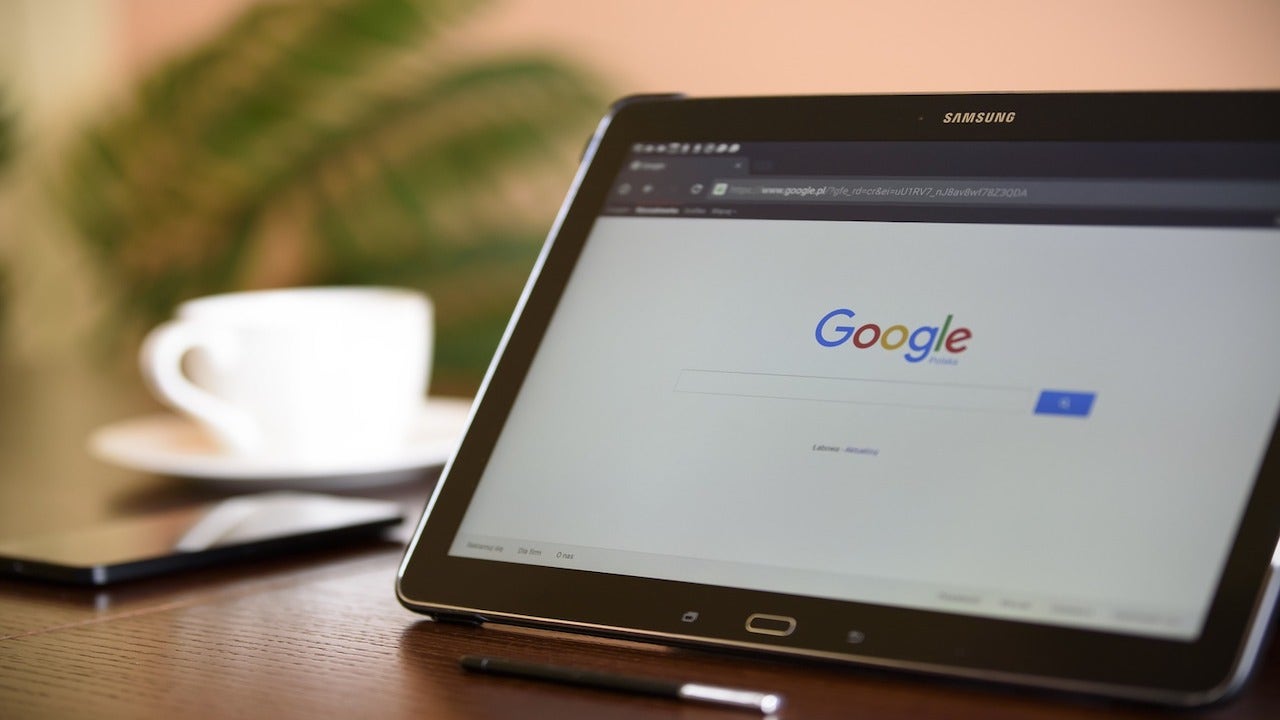How to Protect Your Life from Cyberattacks, Privacy Intrusions, and Security Concerns
Ensuring your safety against cyberattacks, privacy breaches, and security issues is crucial in today’s digital age. With the constant evolution of threats and solutions, it can be challenging to keep up. Hackers may attempt to trick you with phishing emails containing malicious links or attachments, leading to malware installation and unauthorized access to your personal information. Furthermore, security breaches on websites can expose your data to potential identity theft or fraud.
But don’t worry, we’re here to help. We’ve compiled a list of the top 7 effective ways to safeguard yourself from cyberattacks, privacy intrusions, and security concerns.
1. Use a Webcam Cover
Protecting your webcam is essential to prevent hackers from spying on you and obtaining sensitive information. Simply covering your webcam with electrical tape or using a physical camera cover is a cost-effective solution that gives you peace of mind. Consider it as closing the curtains on your window to maintain your privacy. Get the best webcam covers here.
2. Adjust Phone Privacy Settings on Android and iPhone
Changing specific settings on your phone can significantly enhance your safety. While some of these settings may be harder to find, we’ll guide you through them.
Settings for Android:
Enhanced Safe Browsing on Android – This feature in Google Chrome alerts you about potential malware, risky extensions, and unsafe sites, protecting you in advance. Here’s how to enable it:
- Open Chrome on your phone
- Tap the three-dot menu icon in the app’s upper-right corner
- Scroll down and select “Settings”
- Tap “Privacy and security,” then select “Safe Browsing”
- Enable “Enhanced protection”
If you have an older version of Android, enable suspicious message alerts to potentially avoid spam and malicious messages:
- Open the Messages app
- Tap the three-dot menu in the upper right corner
- Tap “Settings”
- Then tap “Spam Protection”
- Enable “Spam protection”
Turn on near-field communication (NFC) protection to secure contactless payments:
- Go to Settings
- Click “Connections”
- Tap “NFC and contactless payments”
- Switch on NFC
Settings for iPhone:
Enable two-factor authentication for enhanced security:
- Go to the Settings app and tap your name at the top
- Tap “Sign-In & Security”
- Turn on Two-Factor Authentication
- Adjust your trusted phone number
- Go to Settings > Passwords > Password options
- Enable “Clean Up Automatically”
Disable GPS tracking for apps you don’t want monitoring your location:
- Go to the Settings app
- Scroll down to “Privacy & Security”
- Click on “Location Services”
- Manage app access to your location
- Select “Never” under “ALLOW LOCATION ACCESS”
Regularly check your passwords and ensure they are strong and haven’t been compromised:
- Go to the Settings app
- Scroll down and click on “Passwords”
- Review security recommendations
- Update any weak or compromised passwords
3. Facebook Settings
Protecting your privacy on Facebook is crucial given the platform’s involvement in selling user information. By implementing specific settings, you can enhance your safety without sacrificing your Facebook experience.
Clear tracking data to prevent third-party access to your information:
- Log in to Facebook on your desktop
- Click your profile picture in the top right corner
- Go to “Settings & Privacy” and then “Settings”
- Click on the “Your Facebook information” tab
- Choose “Off-Facebook activity”
- Disconnect specific activities and confirm your selection
Limit data collection by removing unwanted apps or services associated with your Facebook account:
- Log in to Facebook on your desktop
- Click your profile picture in the top right corner
- Go to “Settings & Privacy” and then “Settings”
- Click on the “Apps and Websites” tab
- Remove apps or services you don’t want accessing your personal information
By following these steps, you can take control of your online security and privacy. Stay one step ahead of cyber threats and ensure a safer digital experience for yourself.
Denial of responsibility! Vigour Times is an automatic aggregator of Global media. In each content, the hyperlink to the primary source is specified. All trademarks belong to their rightful owners, and all materials to their authors. For any complaint, please reach us at – [email protected]. We will take necessary action within 24 hours.