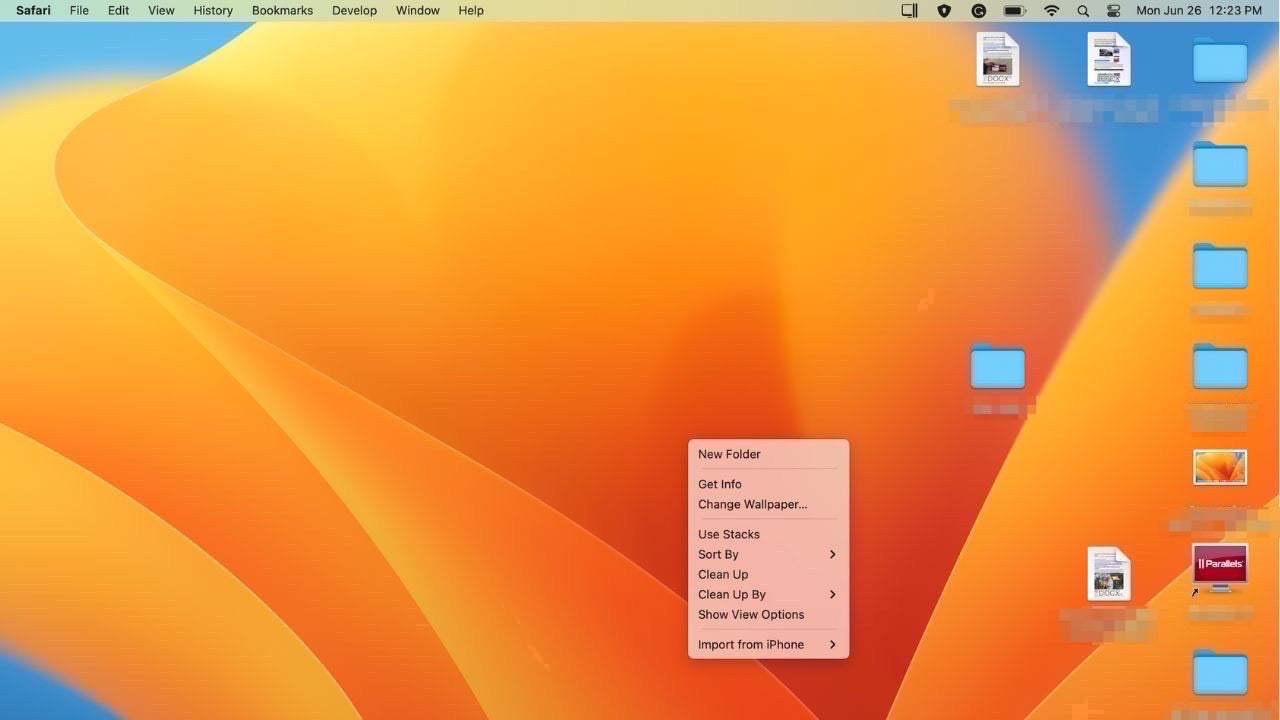As a child, I was always perplexed by how quickly my room would become messy. My mom would insist that I clean up before leaving the house. Just like my untidy room as a kid, our computer desktops can quickly accumulate documents, pictures, and other files. Fortunately, there are simple ways to clean up your Mac or PC desktop. Here are some tips to help you organize and declutter your digital space.
Tips for Cleaning Up Your Mac and PC Desktop
Utilize Stacks on Mac:
Macs have a feature called Stacks that allows you to organize files on your desktop by stacking them together. To use Stacks, simply right-click on your Mac desktop and select “Use Stacks.” This will group all unfiled items into a stack. To further organize the stack, right-click again and choose how you want the files grouped (by shared by, date last opened, etc.). You can easily undo stacks by right-clicking on the desktop and clicking “Use Stacks” again.
Create Folders on Mac:
If you prefer not to use stacks, you can create your own folders on the Mac desktop. Right-click on your desktop, select “New Folder,” and rename it as desired. To differentiate each folder visually, you can assign different colored tags. Right-click on the folder, scroll down, click “Tags,” and choose a specific tag from the list. This will help you quickly identify folders by color.
Sort Files on PC:
Unlike Mac, PCs do not have a Stacks feature. However, you can still organize your files by using the “Sort by” feature. Right-click on your PC desktop and hover over “Sort by.” Choose how you want your files sorted (by name, size, item type, or date modified). This will help you view your files more easily and subsequently organize them into folders. To undo the “Sort by” on a PC, right-click on the desktop, select “Sort By,” scroll to the top of the list, and choose “None.”
Create Folders on PC:
Once you have sorted your files, you can create folders on your PC desktop to further categorize them. Right-click on your desktop, hover over “New,” and select “Folder.” Rename the folder to your preference. To quickly locate the folder later, you can choose to pin it to your Start menu.
Change Desktop View:
If you prefer a clutter-free desktop, you can hide all the icons without deleting the files. Right-click on your PC desktop, hover over “View,” and uncheck “Show desktop icons.”
By following these steps, you can maintain a clean and organized desktop, whether you use a Mac or a PC. You won’t have to waste time searching through cluttered files again. Do you think automatic organization tools should be standard on all computers? What do you find most frustrating about sorting through files? Let us know at Cyberguy.com/Contact.
To stay updated on the latest security alerts and technology news, subscribe to my free CyberGuy Report Newsletter at Cyberguy.com/Newsletter. Kurt “CyberGuy” Knutsson is an acclaimed tech journalist known for his expertise and passion for technology. His contributions can be seen on Fox News and Fox Business. Got a tech question? Share your voice, story ideas, or comments at Cyberguy.com.
Denial of responsibility! VigourTimes is an automatic aggregator of Global media. In each content, the hyperlink to the primary source is specified. All trademarks belong to their rightful owners, and all materials to their authors. For any complaint, please reach us at – [email protected]. We will take necessary action within 24 hours.