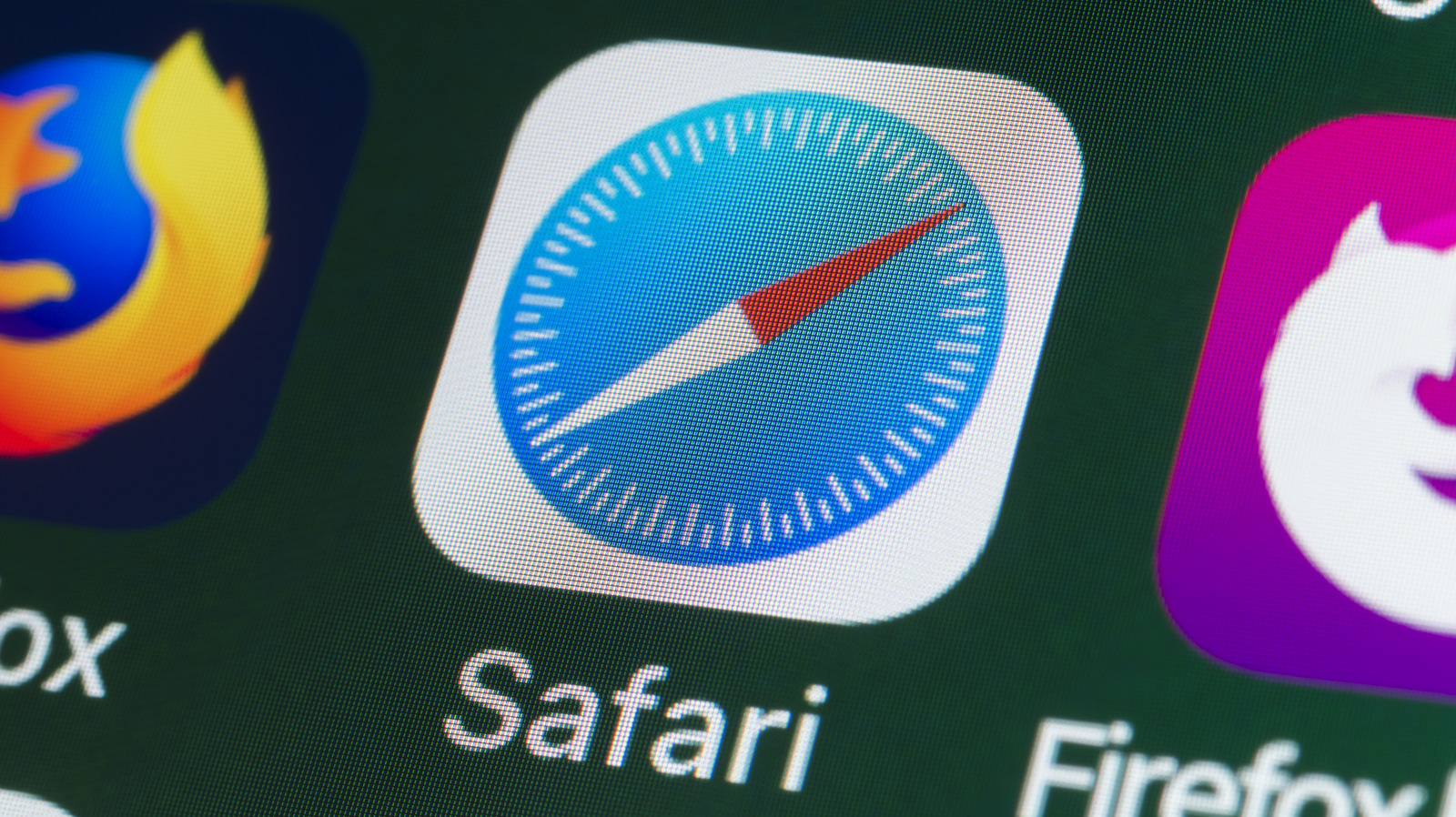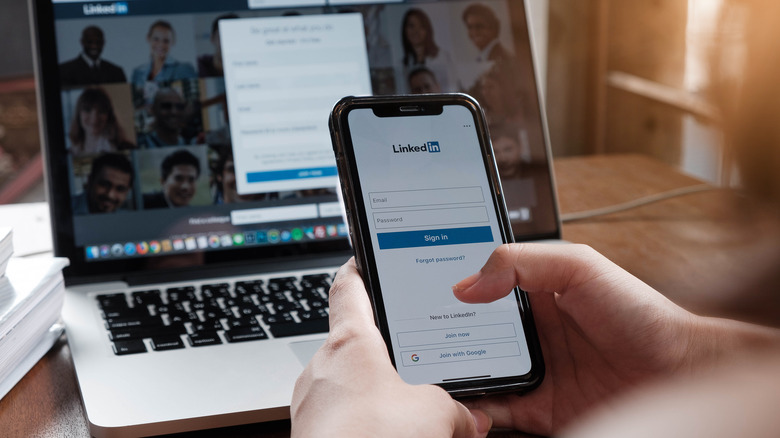Sharing website links with others (or even yourself) is a common practice among internet users in these modern times, and it usually involves copying and pasting the URL across messages, texts, or emails. However, if you primarily use Apple devices like an iPhone, iPad, and MacBook, you have the option to share those addresses a bit more fluidly.
It requires a little bit of preemptive setup, and you have to use Apple’s baked-in Safari web browser. More specifically, if you’re using a Mac with macOS Mojave 10.14.3 and older, you’ll need to make sure your iPhone or iPad is running iOS (or iPad OS) 12 or earlier. If your Mac uses macOS Mojave 10.14.4 or newer, the iPhone or iPad will need to have iOS or iPad OS 13 or newer installed.
But once everything is set up, you’ll be able to browse websites to your heart’s content on one device (say, an iPad), then send it over to another (like a MacBook) to continue from the exact page you left off. Think of it as a quick way to jump to a larger screen for viewing images or videos in more detail, changing over to a more portable platform when you need to head out but want to keep a specific page with you, or finding something you like on one device and moving over to the one that has your payment info saved. Here’s how to get started.