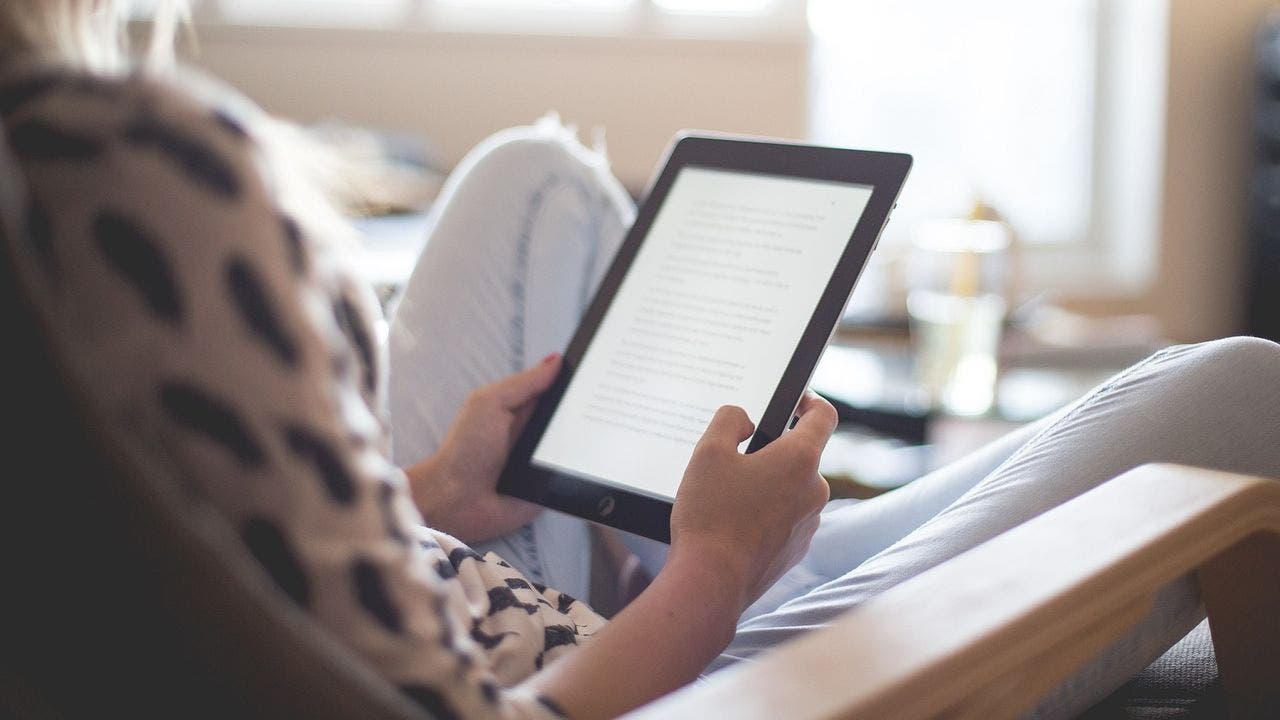The Amazon Kindle: Unleash Its Hidden Features for a Superior E-Reading Experience
The Amazon Kindle is not just another e-reader device; it’s a book lover’s dream come true. Combining practicality with a plethora of features, Kindles offer an extensive library of apps, book titles, and magazines at your fingertips. Not to mention, its lightweight and portable design makes it the perfect travel companion, easily fitting into your backpack, briefcase, or handbag.
But did you know that your Kindle has hidden features that can enhance your e-reading experience? Discover the top 10 must-know Kindle features that will revolutionize the way you read.
1. Utilize Your Book Cover as the Lock Screen
On certain Kindle models, you can set the cover of your current book as your lock screen. This unique feature allows you to personalize your lock screen with every book you read. To activate it:
- Open your Settings app
- Tap on Device Options
- Toggle on Display Cover
2. Expand Your Vocabulary with Word Meanings
Kindle offers two fantastic features to enhance your vocabulary while reading. The first is Word Wise, which automatically displays the meanings of long words in any book. To activate Word Wise:
- Open any book on your Kindle
- Tap at the top of your screen
- Click the Aa icon
- Select More
- Scroll down and toggle on Word Wise
- Wait for the data to download
The descriptions of difficult words will now appear above them, accompanied by the phrase “Word Wise” at the bottom corner of your screen. Alternatively, you can quickly learn the meaning of a word by long-pressing on it, revealing a dictionary definition.
3. Connect Goodreads for Social Reading
Goodreads is a popular online platform for book lovers, and you can easily connect it to your Kindle. Linking your accounts allows for seamless reviews, ratings, and real-time reading progress updates. To connect your Kindle to Goodreads:
- Tap the home icon at the top of your Kindle screen
- Click the three vertical dots on the right side
- Select Settings
- Select My Account
- Choose Social Networks
- Click on Goodreads
- Follow the on-screen instructions to connect your accounts
4. Reduce Eye Strain with Warmth Schedule
The Warmth Schedule feature adjusts the blue light emitted from your Kindle, promoting healthier reading habits. Blue light exposure before bed can disrupt sleep patterns, making this feature especially beneficial for bedtime reading. To activate Warmth Schedule:
- Open your Settings app
- Tap on Device Options
- Click Warmth Schedule
- Toggle on Schedule and choose Automatic or Manual
- If you choose Manual, select a specific time for the screen to turn warm
- Use the scale at the bottom to adjust the warmth level
5. Disable Popular Highlights for Undistracted Reading
Popular Highlights underlines passages in a book that have been highlighted by numerous readers. While this is an intriguing feature, it can be distracting. Here’s how to turn it off:
- Open any book on your Kindle
- Tap at the top of your screen
- Scroll down and toggle off Popular Highlights
6. Optimize Storage Space with Archive
If you frequently download e-books or use a multitude of apps, your Kindle’s storage space can fill up quickly. Fortunately, you can free up space using the Archive feature:
- Go to your Settings app
- Tap on Storage
- Click ARCHIVE NOW
This will archive any unused items on your device, freeing up valuable storage space.
7. Read in Landscape Mode
If you prefer reading in a horizontal landscape mode rather than the default vertical portrait mode, Kindle has got you covered. Here’s how to make the switch:
- Open any book on your Kindle
- Tap at the top of your screen
- Click the Aa icon
- Select Layout
- Choose the horizontal Kindle icon under Orientation
8. Organize Your Books with Collections
If you have a vast collection of e-books, creating collections can be a great way to keep your library organized. To make a collection:
- Click SORT in the top right-hand corner
- Select the collections tab
- Press the + icon
- Type in a name for your collection and tap Create
- Check off the books you want to add
- Click ADD
9. Harness the Power of Alexa
Since Kindle is an Amazon device, it comes with Alexa integration. Activate Alexa to enjoy voice commands and access to a wealth of information. To enable Alexa:
- [Instructions for activating Alexa on Kindle]
With Alexa, your Kindle becomes more than just an e-reader.
Unleash the full potential of your Amazon Kindle by utilizing these hidden features. Enhance your reading experience, expand your vocabulary, and make the most of this incredible device.
Denial of responsibility! Vigour Times is an automatic aggregator of Global media. In each content, the hyperlink to the primary source is specified. All trademarks belong to their rightful owners, and all materials to their authors. For any complaint, please reach us at – [email protected]. We will take necessary action within 24 hours.