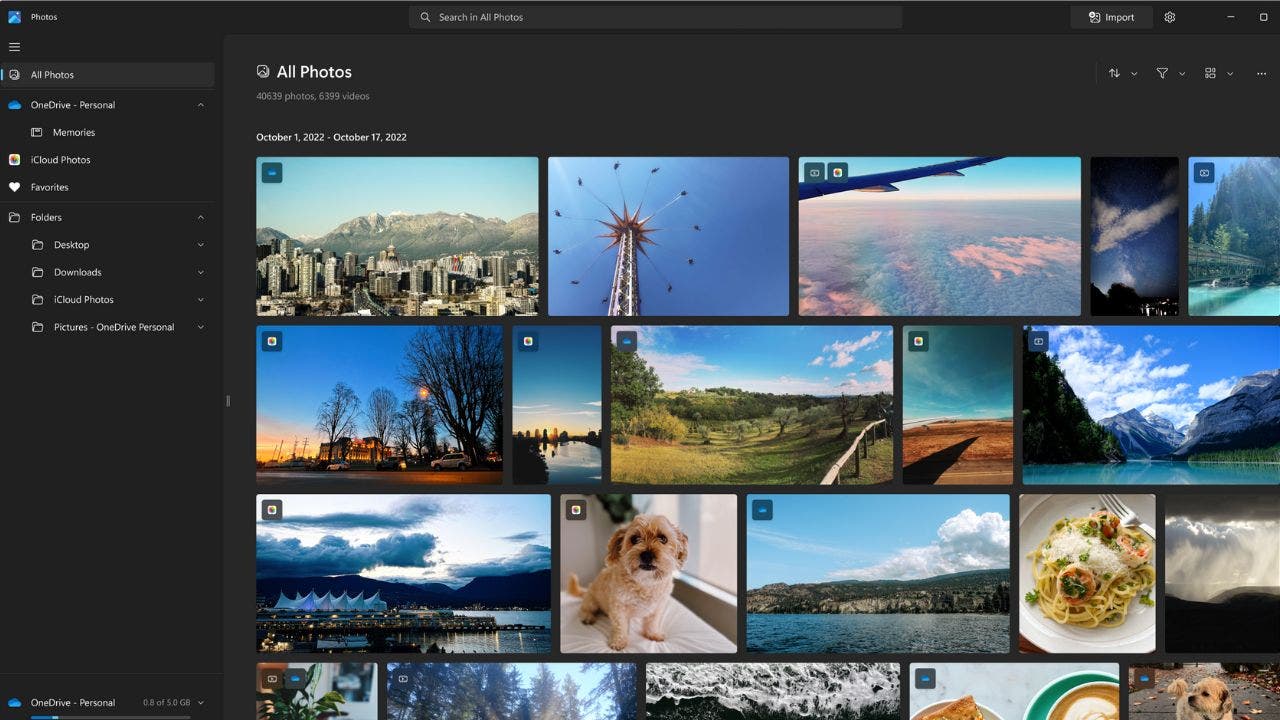Organizing Your Photos on PC: 4 Options You Should Consider
Do you have a ton of photos on your PC that need organizing? It can be a daunting task, but it doesn’t have to be. There are several software programs available for PCs that can help you get your pictures in order. In this article, we’ll explore four options that PC users have for organizing their photos.
1. Microsoft Photos
If you’re using Windows 11, you already have the Microsoft Photos app installed on your computer. This default app is free and can be used to organize and manage your photos. However, the recently updated version of the app does not have the People tab or the facial grouping feature. Don’t worry, though – Microsoft has announced that these features will be restored in the next update, expected to be released in November 2023. If you prefer the legacy Photos app, you can still access it from the Microsoft Store or enable facial grouping in the settings of the new Photos app.
2. Google Photos
Google Photos is known for its automation and intelligent categorization. It effortlessly creates albums and organizes your pictures into groups like screenshots and selfies. It can also automatically recognize faces, locations, and events in your photos. However, keep in mind that Google collects user data when you interact with its services, including Google Photos. Additionally, since June 2023, new photos and videos you upload to Google Photos count toward your storage limit. You can check how long your storage may last using the personalized estimate tool and manage your storage by deleting unwanted content or upgrading to a Google One membership.
3. ACDSee
If you’re looking for a simple image viewer, ACDSee Free is an option to consider. It allows you to quickly open and search through thousands of images. However, it lacks advanced editing features and a thumbnail browser for previewing images in a grid or list view. If you need more functionality, you may want to try other free software or upgrade to a paid version of ACDSee.
4. digiKam Photo Organizer
digiKam is a free photo organizer with many features for organizing and searching your photos. You can easily set up collections and use tags to mark items for your workflow. It also allows you to group items by file name, date, or time-lapse. If you’re looking for a specific photo, digiKam makes it easy to find what you’re looking for.
Now that you know some options for organizing your photos on your PC, it’s time to take the plunge and get your pictures in order. It may take some time and effort, but the end result will be well worth it. Choose one of these options and see how much easier it becomes to view and manage all your photos on your PC.
Do you have any other tips for organizing photos on a PC? Share your thoughts with us at Cyberguy.com/Contact. And don’t forget to subscribe to our free CyberGuy Newsletter for more of our tech tips and security alerts.
© 2023 CyberGuy.com. All rights reserved. Kurt “CyberGuy” Knutsson is an award-winning tech journalist and contributor for Fox News & FOX Business. Contact Kurt at Cyberguy.com/Contact or subscribe to his CyberGuy Newsletter at Cyberguy.com/Newsletter.
Denial of responsibility! Vigour Times is an automatic aggregator of Global media. In each content, the hyperlink to the primary source is specified. All trademarks belong to their rightful owners, and all materials to their authors. For any complaint, please reach us at – [email protected]. We will take necessary action within 24 hours.