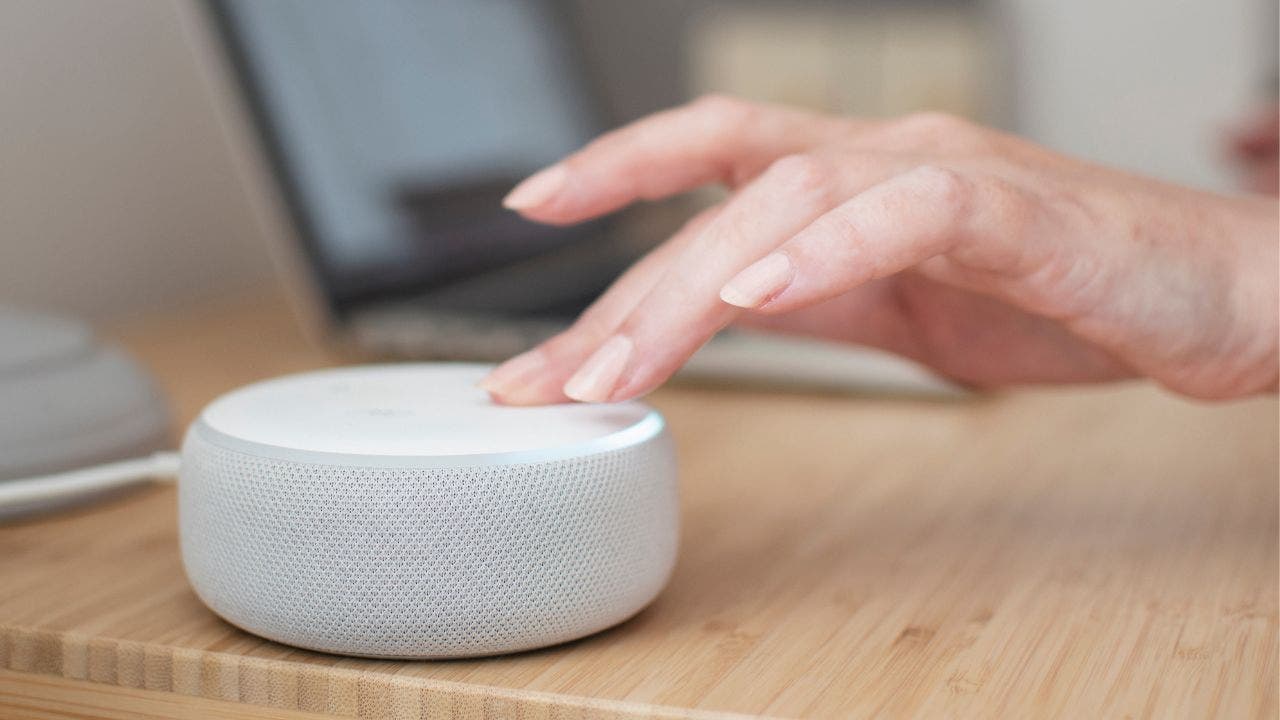Have you ever felt like your Alexa device is overly attentive? Do you wish you had more control over its responses? While it’s great that Alexa can perform a variety of tasks, sometimes it can be annoying when it provides unnecessary information. At CyberGuy.com, we understand the frustration that can come with unwanted suggestions from your Alexa device. That’s why we’ve come up with some helpful tips to reduce these intrusive suggestions and make your Alexa experience more enjoyable.
First, you can turn off Alexa’s “Things to Try” setting. This feature is designed to introduce you to new features and activities that Alexa can perform. While it can be helpful, it can also become overwhelming. To turn it off, simply follow these steps:
1. Open the Alexa app.
2. Click the three horizontal lines at the bottom.
3. Tap on “Settings.”
4. Select “Notifications.”
5. Scroll down and tap on “Things to Try.”
6. Toggle off the “Phone notifications” option.
Another way to streamline your interactions with Alexa is by enabling “Brief Mode.” This feature allows Alexa to keep conversations to a minimum and sometimes replaces verbal responses with brief sounds. To activate Brief Mode, follow these steps:
1. Open the Alexa app.
2. Click the three horizontal lines at the bottom.
3. Tap on “Settings.”
4. Select “Voice Responses.”
5. Toggle on “Brief Mode.”
If you find Alexa’s device notifications bothersome, you can easily turn them off too. Here’s how:
1. Open the Alexa app.
2. Click the three horizontal lines at the bottom.
3. Tap on “Settings.”
4. Tap on “Notifications.”
5. You’ll see a list of features or services that can send notifications.
6. Choose the feature or service you want to turn off notifications for.
7. Use the toggle to disable notifications.
Additionally, you can turn off the Hunches setting if you don’t want Alexa to provide updates on things like unlocked doors or lights left on. Here’s how:
1. Open the Alexa app.
2. Click the three horizontal lines at the bottom.
3. Tap on “Settings.”
4. Select “Hunches.”
5. Toggle off the setting.
For those who prefer not to receive delivery updates from Alexa, you can turn off the Amazon Shopping feature:
1. Open the Alexa app.
2. Click the three horizontal lines at the bottom.
3. Tap on “Settings.”
4. Select “Notifications.”
5. Go to “Delivery Notifications” and toggle off “Out for delivery” and “Delivered.”
At CyberGuy.com, we believe that Alexa should work for you. That’s why we encourage you to adjust these settings to personalize your experience with the device. We’d love to hear your thoughts on whether these settings should be enabled automatically or if users should have the option to choose from the start. Share your opinion by visiting us at Cyberguy.com/Contact.
For more helpful tips and security alerts, subscribe to our free CyberGuy Report Newsletter at Cyberguy.com/Newsletter. And if you’re interested in adjusting your privacy settings on your Alexa device, visit Cyberguy.com/AlexaPrivacy.
Copyright 2023 CyberGuy.com. All rights reserved. Kurt “CyberGuy” Knutsson, an acclaimed tech journalist, contributes to Fox News & FOX Business. If you have any tech questions or want to share a story idea, feel free to contact Kurt at CyberGuy.com.
Denial of responsibility! VigourTimes is an automatic aggregator of Global media. In each content, the hyperlink to the primary source is specified. All trademarks belong to their rightful owners, and all materials to their authors. For any complaint, please reach us at – [email protected]. We will take necessary action within 24 hours.