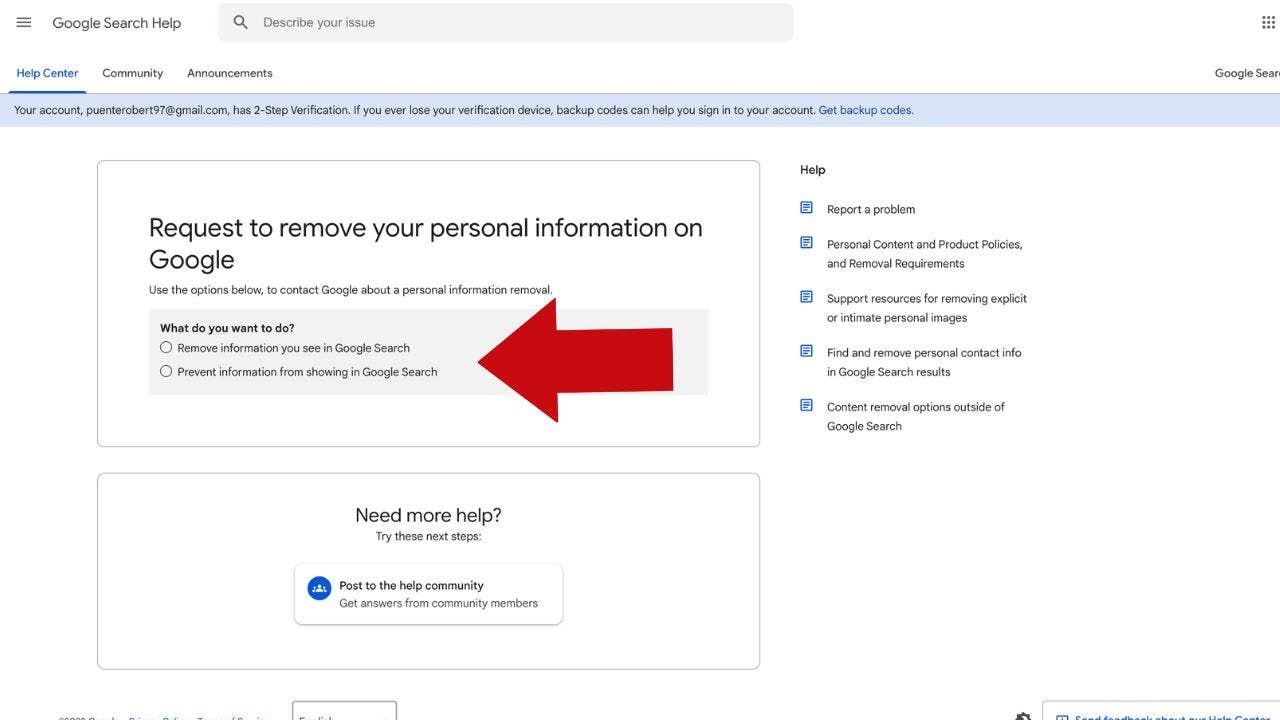In a world where digital footprints have the same impact as physical ones, maintaining control over your online persona is essential. Whether you’re an individual looking for privacy or a professional managing a public image, one thing is clear: Google is the powerhouse of your internet presence. Everyone turns to Google when they want to gather more information about someone or something. Unfortunately, a simple Google search can reveal more than you’d like, including personal details and confidential information. It’s worrying, right?
But fear not, because Google has been listening. They have updated their policies to allow users to request the removal of sensitive and personally identifiable information from search results. This doesn’t completely erase your online presence, but it does make it more difficult for your information to end up in the wrong hands. So, let’s dive into how you can manage your online presence and remove yourself from Google searches.
1. How to request the removal of information or an image from Google:
Access through the Google App:
– Click on the Google App.
– Tap on your profile picture in the top right corner.
– Scroll down and select “Results about you” from the menu.
– Choose an account and sign in.
– Click on the three dots next to the search result you want to be removed.
– Select “Remove result” at the top of the page and choose the reason for removal.
– Enter the required details for Google to verify your request.
– Click “Continue” at the bottom.
– Finally, click “Send request.”
Google will contact you to confirm whether your request has been approved or denied. You can also view your current requests by checking your “Results about you” dashboard.
Access through Google’s site directly:
– Go to Google Search.
– Search for your name or the information you want to be removed.
– Click on the three dots next to the search result you want to be removed.
– Select “Remove result” at the top of the page and choose the reason for removal.
– Enter the required details for Google to verify your request.
– Click “Continue” at the bottom.
– Finally, click “Send request.”
Google will contact you to confirm whether your request has been approved or denied. You can also view your current requests by checking your “Results about you” dashboard.
2. Modify social media settings and delete old accounts:
To further reduce your online visibility, consider deactivating your social media accounts or using pseudonyms. Deleting or updating old accounts that you no longer use is also recommended. If you want to maintain a social media presence, set your accounts to private to limit what Google can show in search results. Keep in mind that it may take weeks for deleted content to stop appearing in search results.
Here’s how to make your Facebook private:
Desktop/Laptop:
– Log in to your Facebook account.
– Click on the downward arrow in the top right corner of the screen.
– From the dropdown menu, click on “Settings & Privacy” and then select “Settings.”
– Choose “Privacy” from the sidebar on the left.
– Under the “Your Activity” section, click on “Edit” next to “Who can see your future posts?”
– Change the setting from “Public” to “Friends” so that only your friends can see your future posts.
– You can also use the “Limit Past Posts” option to change the visibility of your past posts to only be viewable by your Facebook friends.
– Modify other privacy settings as desired.
Mobile:
– Open the Facebook app on your phone.
– Tap the Menu icon at the bottom right of the screen (three lines).
– Scroll down and tap “Settings & Privacy” and then “Settings.”
– Tap “Privacy Checkup” and select “Who can see what you share.”
– Follow the prompts to choose who can see your profile information, posts and stories, and who you want to block.
– Customize other privacy settings as desired.
Here’s how to make your Instagram private:
– Open the Instagram app and log in.
– Go to your profile.
– Tap the three horizontal lines at the top right of your profile and select “Settings and privacy.”
– In the settings menu, tap “Account Privacy.”
– Toggle on the “Private Account” setting to only allow approved followers to see your posts and stories.
By setting your social media accounts to private, you can control who sees your content and personal information, limiting what shows up on Google searches related to your name.
3. Contact data-collection sites and data-broker services to remove your personal details:
Several websites, data-collection sites, and data-broker services may display your personal information. Each site has its own removal process, but it is possible to have your information deleted. If it seems overwhelming, removal services are available to assist you.
4. Delete your trail of website comments:
Deleting comments from websites is usually a straightforward process. Reach out to the website owner or moderators if you want to remove a comment containing your full name, email address, phone number, or any other personal information. They may require a formal request, but it’s worth a try. On platforms like Facebook, Instagram, and YouTube, you can typically delete your own comments by right-clicking or swiping on the comment.
5. Blur your house on Google and Apple Maps:
If the idea of your house being visible on Google Maps makes you uncomfortable, you can request Google to blur it out. Follow these steps:
– Visit Google Maps through a browser or the app.
– Search for your home address.
– Enter street view by clicking on your house or dragging the yellow person icon onto the map.
– Look for the three vertical dots next to the address and click “Report a problem.”
– Complete the form to request blurring of the specific area.
These steps will help you reduce your online presence and take control of your personal information. Remember that managing your online persona is an ongoing process, and it’s important to stay vigilant about your digital footprint.
Denial of responsibility! Vigour Times is an automatic aggregator of Global media. In each content, the hyperlink to the primary source is specified. All trademarks belong to their rightful owners, and all materials to their authors. For any complaint, please reach us at – [email protected]. We will take necessary action within 24 hours.